The best way to do this printout - would be to print to excel directly from the Works Order screen. Here you can easily filter Works Orders as needed. I have created a short guide for you below.
Firstly - select the budget year you require from the bottom of the Works Orders list screen. This will then display all Works Orders created within the selected budget year. Then hold CTRL and press PRINT OPTIONS. The following screen will then display.

Press OK to continue and a list of options will appear.
Select the first option below (Work Orders List) and press OK.

You will then be prompted to save and name the Excel workbook.

Now locate the excel workbook and open it. You will receive the following warning - but do not worry, just press YES to continue.

The Excel sheet will at first look rather untidy (as shown below) to turn this into a table with filters, click on any cell within the information and press CTRL & T. Select OK to continue creating the table.
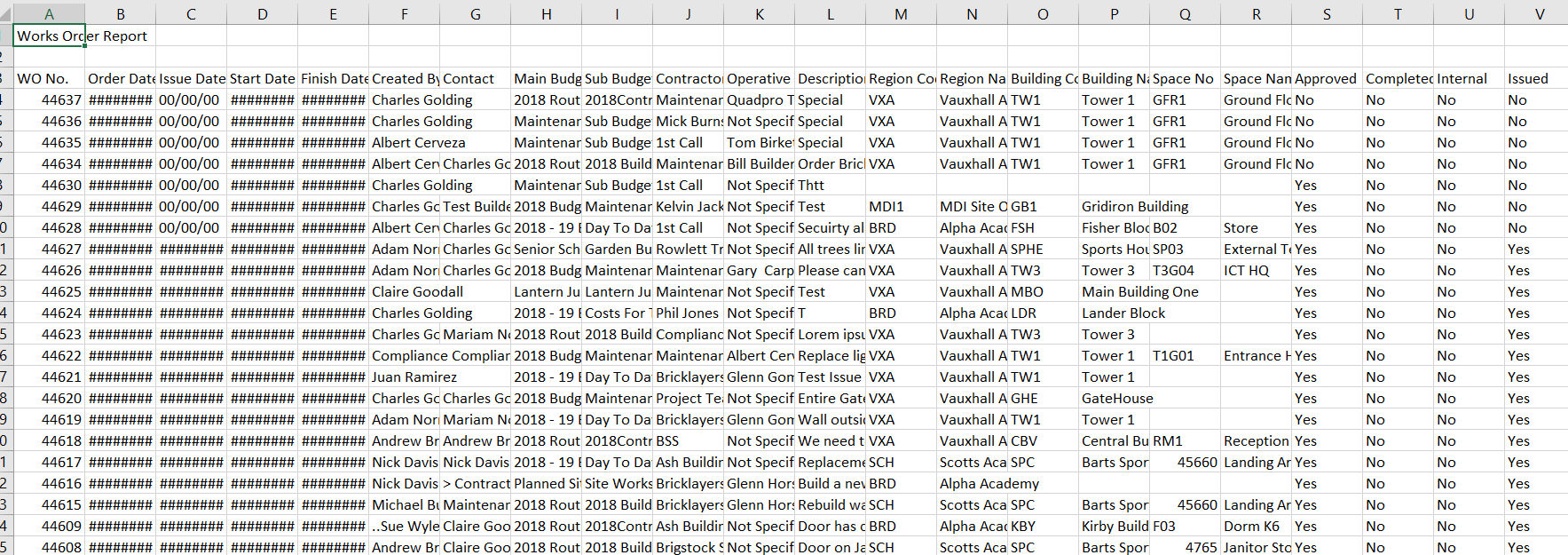
Now head along to column W and you can then filter all Work Orders. To locate the outstanding Orders, select NO.

